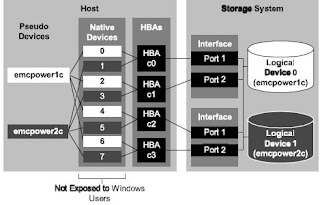We have discuss about Fibre Technology in brief in earlier post. We will be discussing about FC Port Addressing and Fabric Ports. There are certain rules for Port addressing and different ports used for it. Lets summarise point for each in breif.
FC Port Addressing:
- FC uses a 3 Byte address identifier.
- Dynamically assigned during the LOGIN process.
Reserved well known addresses used for Fabric, Alias Server, or the Multicast Server - hex'FFFFF0' to hex'FFFFFE'. - hex'FFFFFF' is the Broadcast address.
- Arbitrated Loop addresses are 1 Byte long but still use the 3 Byte address identifier.
- But still a Global identifier is required and is achieved through a fixed 64 bit value called Name_Identifier or WWN.
- Name_Identifier is used to identify nodes (Node_Name), a Port (Port_Name) and a Fabric (Fabric_Name).
- Not used to route frames, but used in mapping to ULPs.
FC Ports:
- N_Port: Any port on a Node device e.g. a disk, a PC that provides switched interconnections.
- Fabric: The entity which interconnects various N_Ports attached to it and is capable of routing frames.
- F_Port: A port on a Fabric device that connects to a N_Port.
- E_Port: A port on the Fabric that connects through a link to another Fabric port (inter-element expansion port).
- G_Port: A Generic Fabric Port capable of behaving either as an E_Port or an F_Port. This behavior is determined at Login time.
- L_Port: A N_Port or an F_Port that contains Arbitrated Loop functions associated with Arbitrated Loop topology.
- FL_Port: A Fabric Port that may either connect to an N_Port or to an Arbitrated Loop.
- GL_Port: A Fabric Port that may connect either to an N_Port, to an E_Port, or to an Arbitrated Loop.
- S_Port: A Logical node within the Fabric, capable of communicating either with other Fabric Ports or with N_Ports.