Once again welcome to CLARiiON Lab Exercise II. Today I will be demonstrating about RAID Group creation and LUN binding on CX Frame. we have understand the storage allocation using Allocation Wizard। But some times host is not registered on HBA is not logged in। Then you can not run the storage allocation wizard. It will fail to allocate storage. Then you need to do step by step.
I tried to cover each and every step on the following Lab Exercise. if anybody has question feel free to ask.
1) Login to Navisphere Manager and Select the CX frame where you want to create RAID Group. for example I am going to create RAID Group from CX3-40-Bottom frame. Once you have selected the frame then Right Click. It will list sub menu, please select Create Raid Group.
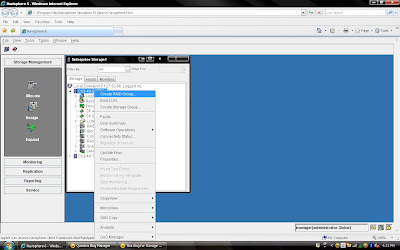 2) Once you have selected create group, it will pop up raid group creation wizard. Here you have to select so many option depending on your requirement. First select RAID Group ID. This is unique id. Then select how many disk. what it means? Let discuss for example you want to create RAID 5(3+1) then you should select 4 disk. Means there will be 4 spindle
2) Once you have selected create group, it will pop up raid group creation wizard. Here you have to select so many option depending on your requirement. First select RAID Group ID. This is unique id. Then select how many disk. what it means? Let discuss for example you want to create RAID 5(3+1) then you should select 4 disk. Means there will be 4 spindle and striping will be done on 3 disk and one will be for parity. If you want to create more spindle for performance then select more disk with raid 5 configuration like you can select 8 disk for raid 5 (7+1).Here you have option to allocate direct disk as well. then you can select disk only. Now, you have understood how to select number of disk. Next things select raid protection level.
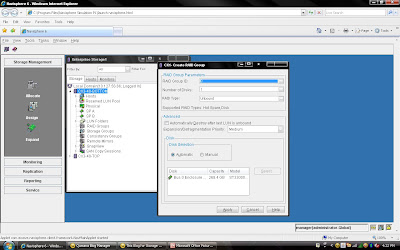 Rest, you can select default. but suppose you want to create raid group on particular disk because in same CX Frame you can have different type of disk then you can select manual then select particular disk. under disk selection tab.
Rest, you can select default. but suppose you want to create raid group on particular disk because in same CX Frame you can have different type of disk then you can select manual then select particular disk. under disk selection tab.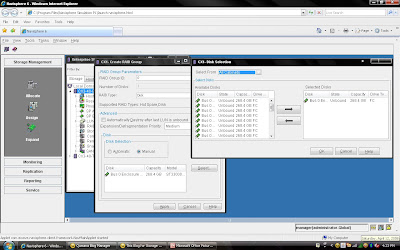 Once you have selected the all the value you can click apply. It will create RAID Group with given configuration. It will pop up message that RAID Group Created Successfully.If you want to create more group you can create using wizard otherwise click cancel.
Once you have selected the all the value you can click apply. It will create RAID Group with given configuration. It will pop up message that RAID Group Created Successfully.If you want to create more group you can create using wizard otherwise click cancel.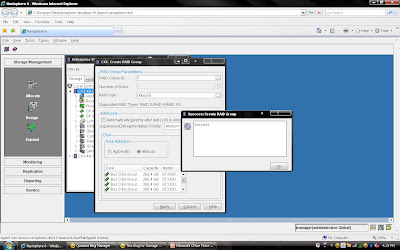 Once you have created Raid Group you can bind the lun. What is meaning of binding? Lets focus what happen when you created RAID Group. Raid Group is something like storage pool. It will create usable storage space according to number of disk you have selected and raid group type. For example we have created Raid Group 4 and it size is 1600 GB. But you want to allocate 5 LUN each LUN size would be 100 GB or any combination of size until you you exhaust the space of the raid group. So it is call binding the LUN. Means, you have taken out some space for each LUN and allocated to Host. Each LUN will have own properties but will belong to Raid Group 4. So in short when you select number of disk while creating a particular group. CLARiiON Operating System will not allow you to use same disk of some other raid protection level.
Once you have created Raid Group you can bind the lun. What is meaning of binding? Lets focus what happen when you created RAID Group. Raid Group is something like storage pool. It will create usable storage space according to number of disk you have selected and raid group type. For example we have created Raid Group 4 and it size is 1600 GB. But you want to allocate 5 LUN each LUN size would be 100 GB or any combination of size until you you exhaust the space of the raid group. So it is call binding the LUN. Means, you have taken out some space for each LUN and allocated to Host. Each LUN will have own properties but will belong to Raid Group 4. So in short when you select number of disk while creating a particular group. CLARiiON Operating System will not allow you to use same disk of some other raid protection level.lets now bind the LUN from Raid Group 4.
Again you either select particular Raid group of CX frame or select CX Frame and Right Click and select Bind the LUN.
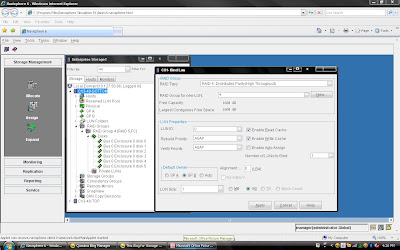
You have already created Raid 5 and have available space on them so select Raid 5 in Raid Type. Select Raid Group number which belong to Raid 5, for example we have created Raid Group 4 as Raid 5 level protection. Once you have selected Raid Group it will show the space available on this group.In our case we have 1608 GB space available on raid group 4. Now, I want to create 50 GB space out of 1608 GB. Once you have selected Raid Group Number you can select LUN number and properties. like LUN name, LUN Count means how many LUN you want to create with Same size. In most of case all will be default value. Generally select Default Owner as auto. let system will decide who suppose to own the device. In ClARiiON there is concept LUN ownership, at any time only one Storage Processor can own the LUN. I will cover LUN Ownership model later. Once you have selected you can click apply.
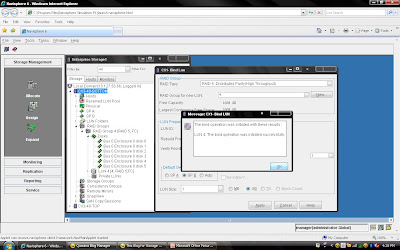 Once you have created all the LUN you can cancel that window and expand the particular raid group you can see that LUN will be listed.
Once you have created all the LUN you can cancel that window and expand the particular raid group you can see that LUN will be listed. 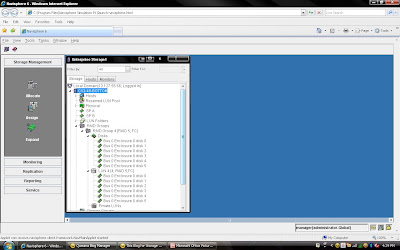
This is end of CLARiiON Lab exercise II. I will be covering next class of following topic:
1) How to create Storage Group?
2) Assigned LUN to Storage Group.
3) Present LUN to Host.
Hi Diwaker,
wrt ur blog about creation of Raid Group" you are little confused between raid standards for Clariion and Symmetrix/DMX. The below mentioned example is for DMX parity raid, In clariion raid5 there is no concept of dedicated parity raid.Data and parity raid is striped across all the disks.
"Let discuss for example you want to create RAID 5(3+1) then you should select 4 disk. Means there will be 4 spindle and striping will be done on 3 disk and one will be for parity. If you want to create more spindle for performance then select more disk with raid 5 configuration like you can select 8 disk for raid 5 (7+1)"
Thanks Sanju for comment. But in latest CX Series like CX-80 and CX60 support dedicated parity disk as well. But in my example I mentioned that how to select disk not that this config supported to clariionv only. I was just explaining that how to select disk. If your cx frame support dedicated parity then select otherwise select number of disk as I mentioned in tutorial and pasted snapshot also.
Hope this will clear your doubt.
Once again thanks for reading article.
Diwakar
I just came across ur blog while surfing for EMC Storage information. I am very impressed through what I have seen in teh blog till now. Just had a few suggestions. The screen shot could have been much bigger and the linking to a separate page does not work properly too. Please would you rectify this? I would appreciate it big time!!!!
excellent article
Great article, this is the first article, I stumbled upon when googling for EMC info. Now I have to go through all the other docs.
As Sumesh pointed out, pics are small, but material and simplicity is awesome.
Where can I find 3,4 and 5???:
I will be covering next class of following topic:
1) How to create Storage Group?
2) Assigned LUN to Storage Group.
3) Present LUN to Host.
Other Recommended Posts