
means that the Clariion will write 128 blocks of data to one physical disk in the RAID Group before moving to the next disk in the RAID Group and write another 128 blocks to that disk, so on and so on.
Tier "0" is not new in storage market but for implementation purposes it has been difficult to accommodate because it requires best performance and lowest latency. Enterprise Flash disks (Solid State Disks) capable to meet this requirement. It is possible to get more performance for company most critical applications. The performance can be gained through using Flash drives supported in VMAX and DMX-4 systems. Read More →

Single-initiator zoning rule :--Each HBA port must be in a separate zone that contains it and the SP ports with which it communicates. EMC recommends single-initiator zoning as a best practice.
Fibre Channel fan-in rule:--A server can be zoned to a maximum of 4 storage systems.
Fibre Channel fan-out rule:-The Navisphere software license determines the number of servers you can connect to a CX3-10c, CX3-20c,CX3-20f, CX3-40c, CX3-40f, or CX3-80 storage systems. The maximum number of connections between servers and a storage system is defined by the number of initiators supported per storage-system SP. An initiator is an HBA
port in a that can access a storage system. Note that some HBAs have multiple ports. Each HBA port that is zoned to an SP port is one path to that SP and the storage system containing that SP. Depending on the type of storage system and the connections between its SPs and the switches, an HBA port can be zoned through different switch ports to the same SP port or to different SP ports, resulting in multiple paths between the HBA port and an SP and/or the storage system. Note that the failover software running on the server may limit the number of paths supported from the server to a single storage-system SP and from a server to the storage system.
Storage systems with Fibre Channel data ports :- CX3-10c (SP ports 2 and 3), CX3-20c (SP ports 4 and 5), CX3-20f (all ports), CX3-40c (SP ports 4 and 5), CX3-40f (all ports), CX3-80 (all ports).
Number of servers and storage systems As many as the available switch ports, provided each server follows the fan-in rule above and each storage system follows the fan-out rule above, using WWPN switch zoning.
Fibre connectivity
Fibre Channel Switched Fabric (FC-SW) connection to all server types.
Fibre Channel switch terminologySupported Fibre Channel switches.
Fabric - One or more switches connected by E_Ports. E_Ports are switch ports that are used only for connecting switches together.
ISL - (Inter Switch Link). A link that connects two E_Ports on two different switches.
Path - A path is a connection between an initiator (such as an HBA port) and a target (such as an SP port in a storage system). Each HBA port that is zoned to a port on an SP is one path to that SP and the storage system containing that SP. Depending on the type of storage system and the connections between its SPs and the switch fabric, an HBA port can be zoned through different switch ports to the same SP port or to different SP ports, resulting in multiple paths between the HBA port and an SP and/or the storage system. Note that the failover software running on the server may limit the number of paths supported from the server to a single storage-system
SP and from a server to the storage system.
The global reserved LUN pool works with replication software, such as SnapView, SAN Copy, and MirrorView/A to store data or information required to complete a replication task. The reserved LUN pool consists of one or more private LUNs. The LUN becomes private when you add it to the reserved LUN pool. Since the LUNs in the reserved LUN pool are private LUNs, they cannot belong to storage groups and a server cannot perform I/O to them.
Before starting a replication task, the reserved LUN pool must contain at least one LUN for each source LUN that will participate in the task. You can add any available LUNs to the reserved LUN pool. Each storage system manages its own LUN pool space and assigns a separate reserved LUN (or multiple LUNs) to each source LUN.
All replication software that uses the reserved LUN pool shares the resources of the reserved LUN pool. For example, if you are running an incremental SAN Copy session on a LUN and a snapshot session on another LUN, the reserved LUN pool must contain at least two LUNs - one for each source LUN. If both sessions are running on the same source LUN, the sessions will share a reserved LUN.
Estimating a suitable reserved LUN pool size
Each reserved LUN can vary in size. However, using the same size for each LUN in the pool is easier to manage because the LUNs are assigned without regard to size; that is, the first available free LUN in the global reserved LUN pool is assigned. Since you cannot control which reserved LUNs are being used for a particular replication session, EMC recommends that you use a standard size for all reserved LUNs. The size of these LUNs are dependent on If you want to optimize space utilization, the recommendation would be to create many small reserved LUNs, which allows for sessions requiring minimal reserved LUN space to use one or a few reserved LUNs, and sessions requiring more reserved LUN space to use multiple reserved LUNs. On the other hand, if you want to optimize the total number of source LUNs, the recommendation would be to create many large reserved LUNs, so that even those sessions which require more reserved LUN space only consume a single reserved LUN.
The following considerations should assist in estimating a suitable reserved LUN pool size for the storage system.
If you wish to optimize space utilization , use the size of the smallest source LUN as the basis of your calculations. If you wish to optimize the total number of source LUNs , use the size of the largest source LUN as the basis of your calculations. If you have a standard online transaction processing configuration (OLTP), use reserved LUNs sized at 10-20%. This tends to be an appropriate size to accommodate the copy-on-first-write activity.
If you plan on if you plan on creating multiple sessions per source LUN, anticipate a large number of writes to the source LUN, or anticipate a long duration time for the session, you may also need to allocate additional reserved LUNs. With any of these cases, you should increase the calculation accordingly. For instance, if you plan to have 4 concurrent sessions running for a given source LUN, you might want to increase the estimated size by 4 – raising the typical size to 40-80%.
AX150 :-Dual storage processor enclosure with Fibre-Channel interface to host and SATA-2 disks. AX150i :-Dual storage processor enclosure with iSCSI interface to host and SATA-2 disks. AX100 :- Dual storage processor enclosure with Fibre-Channel interface to host and SATA-1 disks.
AX100SC
Single storage processor enclosure with Fibre-Channel interface to host and SATA-1 disks.
AX100i
Dual storage processor enclosure with iSCSI interface to host and SATA-1 disks.
AX100SCi
Single storage processor enclosure with iSCSI interface to host and SATA-1 disks.
CX3-80
SPE2 - Dual storage processor (SP) enclosure with four Fibre-Channel front-end ports and four back-end ports per SP.
CX3-40
SP3 - Dual storage processor (SP) enclosure with two Fibre Channel front-end ports and two back-end ports per SP.
CX3-40f
SP3 - Dual storage processor (SP) enclosure with four Fibre Channel front -end ports and four back-end ports per SP
CX3-40c
SP3 - Dual storage processor (SP) enclosure with four iSCSI front-end ports, two Fibre Channel front -end ports, and two back-end ports per SP.
CX3-20
SP3 - Dual storage processor (SP) enclosure with two Fibre Channel front-end ports and a single back-end port per SP.
CX3-20f
SP3 - Dual storage processor (SP) enclosure with six Fibre Channel front-end ports, and a single back-end port per SP.
CX3-20c
SP3 - Dual storage processor (SP) enclosure with four iSCSI front-end ports, two Fibre Channel front-end ports, and a single back-end port per SP.
CX600, CX700
SPE - based storage system with model CX600/CX700 SP, Fibre-Channel interface to host, and Fibre Channel disks
CX500, CX400, CX300, CX200
DPE2 - based storage system with model CX500/CX400/CX300/CX200 SP, Fibre-Channel interface to host, and Fibre Channel disks.
CX2000LC
DPE2- based storage system with one model CX200 SP, one power supply (no SPS),Fibre-Channel interface to host, and Fibre Channel disks.
C1000 Series
10-slot storage system with SCSI interface to host and SCSI disks
C1900 Series
Rugged 10-slot storage system with SCSI interface to host and SCSI disks
C2x00 Series
20-slot storage system with SCSI interface to host and SCSI disks
C3x00 Series
30-slot storage system with SCSI or Fibre Channel interface to host and SCSI disks
FC50xx Series
DAE with Fibre Channel interface to host and Fibre Channel disks
FC5000 Series
JBOD with Fibre Channel interface to host and Fibre Channel disks
FC5200/5300 Series
iDAE -based storage system with model 5200 SP, Fibre Channel interface to host, and Fibre channel disks
FC5400/5500 Series
DPE -based storage system with model 5400 SP, Fibre Channel interface to host, and Fibre channel disks
FC5600/5700 Series
DPE -based storage system with model 5600 SP, Fibre Channel interface to host, and Fibre Channel disks
FC4300/4500 Series
DPE -based storage system with either model 4300 SP or model 4500 SP, Fibre Channel interface to host, and Fibre Channel disks
FC4700 Series
DPE -based storage system with model 4700 SP, Fibre Channel interface to host, and Fibre Channel disks
IP4700 Series
Rackmount Network-Attached storage system with 4 Fibre Channel host ports and Fibre Channel disks.
the assigned interface card.If you have a multihomed host and are running like :
· IBM AIX,
· HP-UX,
· Linux,
· Solaris,
· VMware ESX Server (2.5.0 or later), or
· Microsoft Windows
you must create a parameter file for Navisphere Agent, named agentID.txt
About the agentID.txt file:
or edit a file named agentID.txt in either / (root) or in a directory of your choice.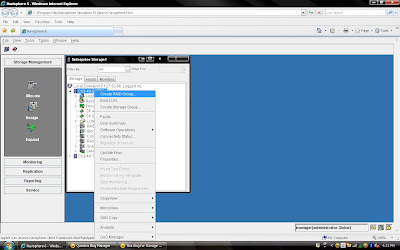 2) Once you have selected create group, it will pop up raid group creation wizard. Here you have to select so many option depending on your requirement. First select RAID Group ID. This is unique id. Then select how many disk. what it means? Let discuss for example you want to create RAID 5(3+1) then you should select 4 disk. Means there will be 4 spindle
2) Once you have selected create group, it will pop up raid group creation wizard. Here you have to select so many option depending on your requirement. First select RAID Group ID. This is unique id. Then select how many disk. what it means? Let discuss for example you want to create RAID 5(3+1) then you should select 4 disk. Means there will be 4 spindle and striping will be done on 3 disk and one will be for parity. If you want to create more spindle for performance then select more disk with raid 5 configuration like you can select 8 disk for raid 5 (7+1).Here you have option to allocate direct disk as well. then you can select disk only. Now, you have understood how to select number of disk. Next things select raid protection level.
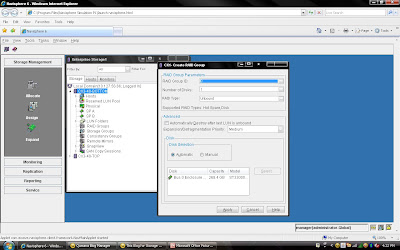 Rest, you can select default. but suppose you want to create raid group on particular disk because in same CX Frame you can have different type of disk then you can select manual then select particular disk. under disk selection tab.
Rest, you can select default. but suppose you want to create raid group on particular disk because in same CX Frame you can have different type of disk then you can select manual then select particular disk. under disk selection tab.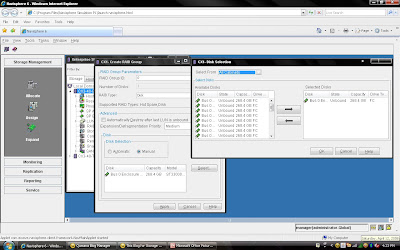 Once you have selected the all the value you can click apply. It will create RAID Group with given configuration. It will pop up message that RAID Group Created Successfully.If you want to create more group you can create using wizard otherwise click cancel.
Once you have selected the all the value you can click apply. It will create RAID Group with given configuration. It will pop up message that RAID Group Created Successfully.If you want to create more group you can create using wizard otherwise click cancel.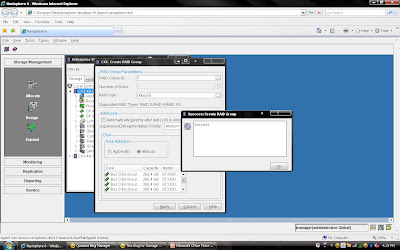 Once you have created Raid Group you can bind the lun. What is meaning of binding? Lets focus what happen when you created RAID Group. Raid Group is something like storage pool. It will create usable storage space according to number of disk you have selected and raid group type. For example we have created Raid Group 4 and it size is 1600 GB. But you want to allocate 5 LUN each LUN size would be 100 GB or any combination of size until you you exhaust the space of the raid group. So it is call binding the LUN. Means, you have taken out some space for each LUN and allocated to Host. Each LUN will have own properties but will belong to Raid Group 4. So in short when you select number of disk while creating a particular group. CLARiiON Operating System will not allow you to use same disk of some other raid protection level.
Once you have created Raid Group you can bind the lun. What is meaning of binding? Lets focus what happen when you created RAID Group. Raid Group is something like storage pool. It will create usable storage space according to number of disk you have selected and raid group type. For example we have created Raid Group 4 and it size is 1600 GB. But you want to allocate 5 LUN each LUN size would be 100 GB or any combination of size until you you exhaust the space of the raid group. So it is call binding the LUN. Means, you have taken out some space for each LUN and allocated to Host. Each LUN will have own properties but will belong to Raid Group 4. So in short when you select number of disk while creating a particular group. CLARiiON Operating System will not allow you to use same disk of some other raid protection level.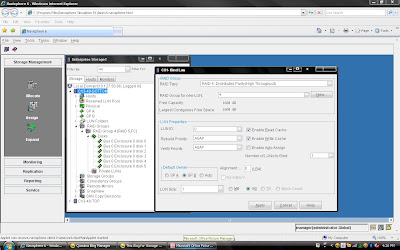
You have already created Raid 5 and have available space on them so select Raid 5 in Raid Type. Select Raid Group number which belong to Raid 5, for example we have created Raid Group 4 as Raid 5 level protection. Once you have selected Raid Group it will show the space available on this group.In our case we have 1608 GB space available on raid group 4. Now, I want to create 50 GB space out of 1608 GB. Once you have selected Raid Group Number you can select LUN number and properties. like LUN name, LUN Count means how many LUN you want to create with Same size. In most of case all will be default value. Generally select Default Owner as auto. let system will decide who suppose to own the device. In ClARiiON there is concept LUN ownership, at any time only one Storage Processor can own the LUN. I will cover LUN Ownership model later. Once you have selected you can click apply.
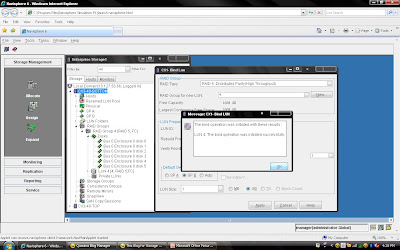 Once you have created all the LUN you can cancel that window and expand the particular raid group you can see that LUN will be listed.
Once you have created all the LUN you can cancel that window and expand the particular raid group you can see that LUN will be listed. 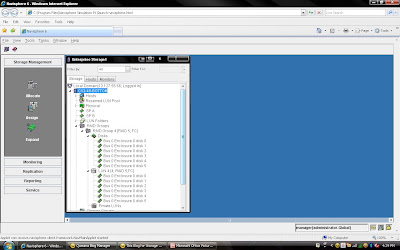
I am going to demonstrate full LAB exercise of CLARiiON. If anybody interested to any specific LAB exercise please send me mail I will try to help and give LAB exercise. There are many exercise like:
1) Create RAID Group
2) Bind the LUN
3) Create Storage Group
4) Register the Host
5) Present LUN to Host
6) Create Meta LUN etc.
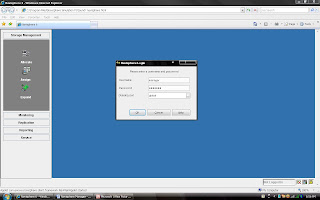
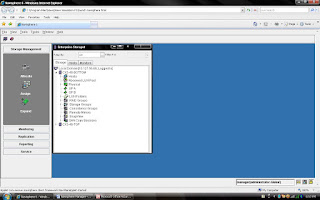
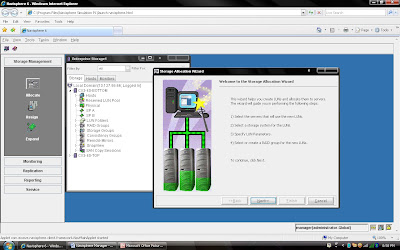
to this server or you can continue without assigning.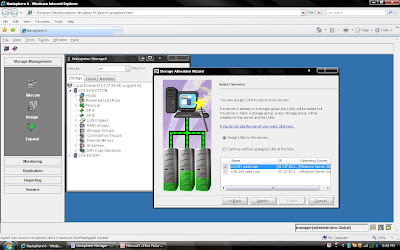
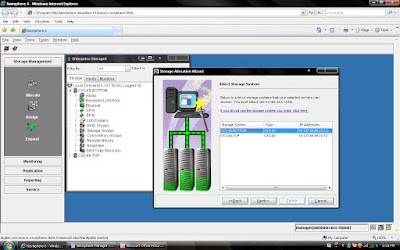
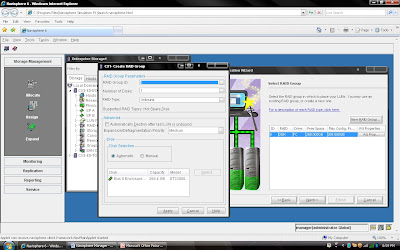
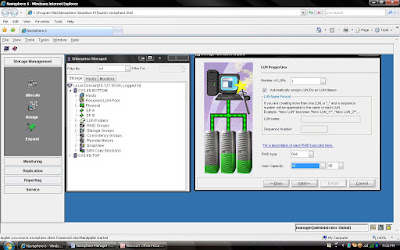
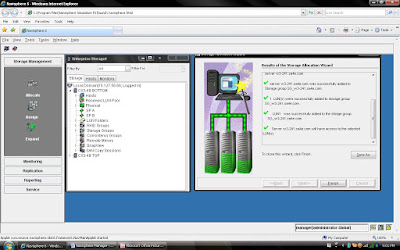
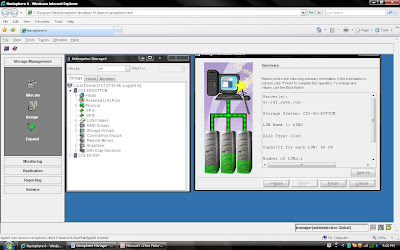
Here we are looking at only three possible ways in which a host can be attached to a Clariion. From talking with customers in class, these seem to be the three most common ways in which the hosts are attached.
The key points to the slide are:1. The LUN, the disk space that is created on the Clariion, that will eventually be assigned to the host, is owned by one of the Storage Processors, not both.2. The host needs to be physically connected via fibre, either directly attached, or through a switch.
CONFIGURATION ONE:
In Configuration One, we see a host that has a single Host Bus Adapter (HBA), attached to a single switch. From the Switch, the cables run once to SP A, and once to SP B. The reason this host is zoned and cabled to both SPs is in the event of a LUN trespass. In Configuration One, if SP A would go down, reboot, etc...the LUN would trespass to SP B. Because the host is cabled and zoned to SP B, the host would still have access to the LUN via SP B. The problem with this configuration is the list of Single Point(s) of Failure. In the event that you would lose the HBA, the Switch, or a connection between the HBA and the Switch (the fibre, GBIC on the switch, etc...), you lose access to the Clariion, thereby losing access to your LUNs.
CONFIGURATION TWO:
In Configuration Two, we have a host with two Host Bus Adapters. HBA1 is attached to a switch, and from there, the host is zoned and cabled to SP B. HBA2 is attached to a separate switch, and from there , the host is zoned and cabled to SP A. The path from HBA2 to SP A, is shown as the "Active Path" because that is the path data will leave the host from to get to the LUN, as it is owned by SP A. The path from HBA1 to SP B, is shown as the "Standby Path" because the LUN doesn't belong to SP B. The only time that the host would use the "Standby Path" is in the event of a LUN Trespass. The advantage of using Configuration Two over Configuration One, is that there is no single point of failure.
Now, let's say we install PowerPath on the host. With PowerPath, the host has the potential to do two things. First, it allows the host to initiate the Trespass of the LUN. With PowerPath on the host, if there is a path failure (HBA gone bad, switch down, etc...), the host will issue the trespass command to the SPs, and the SPs will move the LUN, temporarily, from SP A to SP B. The second advantage of PowerPath on a host, is that it allows the host to 'Load Balance' data from the host. Again, this has nothing to do with load balancing the Clariion SPs. We will get there later. However, in Configuration Two, we only have one connection from the host to SP A. This is the only path the host has and will use to move data for this LUN.
CONFIGURATION THREE:
In Configuration Three, hardware wise, we have the same as Configuration Two. However, notice that we have a few more cables running from the switches to the Storage Processors. HBA1 is into the switch and zoned and cabled to SP A and SP B. HBA2 is into the switch and zoned and cabled to SP A and SP B. What this does now is to give HBA1 and HBA2 an 'Active Path' to SP A, and HBA1 and HBA2, 'Standby Paths' to SP B. Because of this, the Host now can route data down each active path to the Clariion, allowing the host "Load Balancing" capabilities. Also, the only time a LUN should trespass from one SP to another is if there is a Storage Processor failure. If the host were to lose HBA1, it still has HBA2 with an active path to the Clariion. The same goes for a switch failure and connection failure.
 The purpose of a MetaLUN is that a Clariion can grow the size of a LUN on the ‘fly’. Let’s say that a host is running out of space on a LUN. From Navisphere, we can “Expand” a LUN by adding more LUNs to the LUN that the host has access to. To the host, we are not adding more LUNs. All the host is going to see is that the LUN has grown in size. We will explain later how to make space available to the host.There are two types of MetaLUNs, Concatenated and Striped. Each has their advantages and disadvantages, but the end result which ever you use, is that you are growing, “expanding” a LUN. A Concatenated MetaLUN is advantageous because it allows a LUN to be “grown” quickly and the space made available to the host rather quickly as well. The other advantage is that the Component LUNs that are added to the LUN assigned to the Host can be of a different RAID type and of a different size. The host writes to Cache on the Storage Processor, the Storage Processor then flushes out to the disk. With a Concatenated MetaLUN, the Clariion only writes to one LUN at a time. The Clariion is going
The purpose of a MetaLUN is that a Clariion can grow the size of a LUN on the ‘fly’. Let’s say that a host is running out of space on a LUN. From Navisphere, we can “Expand” a LUN by adding more LUNs to the LUN that the host has access to. To the host, we are not adding more LUNs. All the host is going to see is that the LUN has grown in size. We will explain later how to make space available to the host.There are two types of MetaLUNs, Concatenated and Striped. Each has their advantages and disadvantages, but the end result which ever you use, is that you are growing, “expanding” a LUN. A Concatenated MetaLUN is advantageous because it allows a LUN to be “grown” quickly and the space made available to the host rather quickly as well. The other advantage is that the Component LUNs that are added to the LUN assigned to the Host can be of a different RAID type and of a different size. The host writes to Cache on the Storage Processor, the Storage Processor then flushes out to the disk. With a Concatenated MetaLUN, the Clariion only writes to one LUN at a time. The Clariion is going to write to LUN 6 first. Once the Clariion fills LUN 6 with data, it then begins writing to the next LUN in the MetaLUN, which is LUN 23. The Clariion will continue writing to LUN 23 until it is full, then write to LUN 73. Because of this writing process, there is no performance gain. The Clariion is still only writing to one LUN at a time.A Striped MetaLUN is advantageous because if setup properly could enhance performance as well as protection. Let’s look first at how the MetaLUN is setup and written to, and how performance can be gained. With the Striped MetaLUN, the Clariion writes to all LUNs that make up the MetaLUN, not just one at a time. The advantage of this is more spindles/disks. The Clariion will stripe the data across all of the LUNs in the MetaLUN, and if the LUNs are on different Raid Groups, on different Buses, this will allow the application to be striped across fifteen (15) disks, and in the example above, three back-end buses of the Clariion. The workload of the application is being spread out across the back-end of the Clariion, thereby possibly increasing speed. As illustrated above, the first Data Stripe (Data Stripe 1) that the Clariion writes out to disk will go across the five disks on Raid Group 5 where LUN 6 lives. The next stripe of data (Data Stripe 2), is striped across the five disks that make up RAID Group 10 where LUN23 lives. And finally, the third stripe of data (Data Stripe 3) is striped across the five disks that make up Raid Group 20 where LUN 73 lives. And then the Clariion starts the process all over again with LUN6, then LUN 23, then LUN 73. This gives the application 15 disks to be spread across, and three buses. As for data protection, this would be similar to building a 15 disk raid group. The problem with a 15 disk raid group is that if one disk where to fail, it would take a considerable amount of time to rebuild the failed disk from the other 14 disks. Also, if there were two disks to fail in this raid group, and it was RAID 5, data would be lost. In the drawing above, each of the LUNs is on a different RAID group. That would mean that we could lose a disk in RAID Group 5, RAID Group 10, and RAID Group 20 at the same time, and still have access to the data. The other advantage of this configuration is that the rebuilds are occurring within each individual RAID Group. Rebuilding from four disks is going to be much faster than the 14 disks in a fifteen disk RAID Group.The disadvantage of using a Striped MetaLUN is that it takes time to create. When a component LUN is added to the MetaLUN, the Clariion must restripe the data across the existing LUN(s) and the new LUN. This takes time and resources of the Clariion. There may be a performance impact while a Striped MetaLUN is re-striping the data. Also, the space is not available to the host until the MetaLUN has completed re-striping the data.
A metaLUN is a type of LUN whose maximum capacity can be the combined capacities of all the LUNs that compose it. The metaLUN feature lets you dynamically expand the capacity of a single LUN (base LUN) into a larger unit called a metaLUN. You do this by adding LUNs to the base LUN. You can also add LUNs to a metaLUN to further increase its capacity. Like a LUN, a metaLUN can belong to a Storage Group, and can participate in SnapView, MirrorView and SAN copy sessions. MetaLUNs are supported only on CX-Series storage systems.
A metaLUN may include multiple sets of LUNs and each set of LUNs is called a component. The LUNs within a component are striped together and are independent of other LUNs in the metaLUN. Any data that gets written to a metaLUN component is striped across all the LUNs in the component. The first component of any metaLUN always includes the base LUN. The number of components within a metaLUN and the number of LUNs within a component depend on the storage system type. The following table shows this relationship:
Storage System Type LUNs Per metaLUN Component Components Per metaLUN
CX700, CX600 32 16
CX500, CX400 32 8
CX300, CX200 16 8
You can expand a LUN or metaLUN in two ways — stripe expansion or concatenate expansion. A stripe expansion takes the existing data on the LUN or metaLUN you are expanding, and restripes (redistributes) it across the existing LUNs and the new LUNs you are adding. The stripe expansion may take a long time to complete. A concatenate expansion creates a new metaLUN component that includes the new expansion LUNs, and appends this component to the existing LUN or metaLUN as a single, separate, striped component. There is no restriping of data between the original storage and the new LUNs. The concatenate operation completes immediately.
During the expansion process, the host is able to process I/O to the LUN or metaLUN, and access any existing data. It does not, however, have access to any added capacity until the expansion is complete. When you can actually use the increased user capacity of the metaLUN depends on the operating system running on the servers connected to the storage system.
If you open Navisphere Manager and select any Frame/Array and click properties of Array, you will see a cache tab, which will give you cache configuration. There you need to setup configuration like LOW watermark, Hight Watermark. Did you think how CLARiiON behave on these percentage. Lets look close FLUSHING method what CLARiiON does:
There will many situation when CLARiiON Processor has to Cache Flushing to keep some free space in cache Memory.There are different size for cache memory for different series of CLARiiON.
There are three levels of flushing:
IDLE FLUSHING (LUN is not busy and user I/O continues)Idle flushing keeps some free space in write cache when I/O activity to a particular LUN is relatively low. If data immediacy were most important, idle flushing would be sufficient. If idle flushing cannot maintain free space, though, watermark flushing will be used.
WATERMARK FLUSHING The array allows the user to set two levels called watermarks: the High Water Mark (HWM) and the Low Water Mark (LWM). The base software tries to keep the number of dirty pages in cache between those two levels. If the number of dirty pages in write cache reaches 100%, forced flushing is used.
FORCED FLUSHING Forced flushes also create space for new I/Os, though they dramatically affect overall performance. When forced flushing takes place, all read and write operations are halted to clear space in the write cache. The time taken for a forced flush is very short (milliseconds), and the array may still deliver acceptable performance, even if the rate of forced flushes is in the 50 per second range.
Lets discuss about LUNz/LUN_Z in Operating System specially in CLARiiON environment. We know that what is LUN?? LUN is nothing but logical slice of disc which stands for Logical Unit Number. This terminology comes with SCSI-3 group, if you want to know more just visit www.t10.org and www.t11.org
A SCSI-3 (SCC-2) term defined as "the logical unit number that an application client uses to communicate with, configure and determine information about an SCSI storage array and the logical units attached to it. The LUN_Z value shall be zero." In the CLARiiON context, LUNz refers to a fake logical unit zero presented to the host to provide a path for host software to send configuration commands to the array when no physical logical unit zero is available to the host. When Access Logix is used on a CLARiiON array, an agent runs on the host and communicates with the storage system through either LUNz or a storage device. On a CLARiiON array, the LUNZ device is replaced when a valid LUN is assigned to the HLU LUN by the Storage Group. The agent then communicates through the storage device. The user will continue, however, to see DGC LUNz in the Device Manager.
LUNz has been implemented on CLARiiON arrays to make arrays visible to the host OS and PowerPath when no LUNs are bound on that array. When using a direct connect configuration, and there is no Navisphere Management station to talk directly to the array over IP, the LUNZ can be used as a pathway for Navisphere CLI to send Bind commands to the array.
LUNz also makes arrays visible to the host OS and PowerPath when the host’s initiators have not yet ‘logged in to the Storage Group created for the host. Without LUNz, there would be no device on the host for Navisphere Agent to push the initiator record through to the array. This is mandatory for the host to log in to the Storage Group. Once this initiator push is done, the host will be displayed as an available host to add to the Storage Group in Navisphere Manager (Navisphere Express).
LUNz should disappear once a LUN zero is bound, or when Storage Group access has been attained.To turn on the LUNz behavior on CLARiiON arrays, you must configure the "arraycommpath.
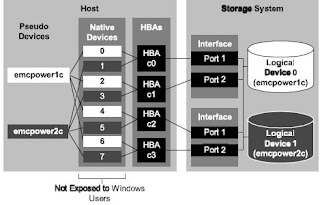
What are the differences between failover modes on a CLARiiON array?
A CLARiiON array is an Active/Passive device and uses a LUN ownership model. In other words, when a LUN is bound it has a default owner, either SP-A or SP-B. I/O requests traveling to a port SP-A can only reach LUNs owned by SP-A and I/O requests traveling to a port on SP-B can only reach LUNs owned SP-B. It is necessary to have different failover methods because in certain situations a host will need to access a LUN on the non-owning SP.
The following failover modes apply:
Failover Mode 0 –
DMP With CLARiiON:-
CLARiiON arrays are active-passive devices that allow only one path at a time to be used for I/O. The path that is used for I/O is called the active or primary path. An alternate path (or secondary path) is configured for use in the event that the primary path fails. If the primary path to the array is lost, DMP automatically routes I/O over the secondary path or other available primary paths.
For active/passive disk arrays, VxVM uses the available primary path as long as it is accessible. DMP shifts I/O to the secondary path only when the primary path fails. This is called "failover" or "standby" mode of operation for I/O. To avoid the continuous transfer of ownership of LUNs from one controller to another, which results in a severe slowdown of I/O, do not access any LUN on other than the primary path (which could be any of four available paths on a FC4700 and CX-Series arrays).
Note: DMP does not perform load balancing across paths for active-passive disk arrays.
DMP failover functionality is supported and should attempt to limit any scripts or processes from using the passive paths to the CLARiiON array. This will prevent DMP from causing unwanted LUN trespasses.
To view potential trespasses, look at the ktrace (kt_std) information from SPcollect, messages similar the following can be seen happening with regularity.
09:07:31.995 412 820f6440 LUSM Enter LU 34 state=LU_SHUTDOWN_TRESPASS
09:07:35.970 203 820f6440 LUSM Enter LU 79 state=LU_SHUTDOWN_TRESPASS
09:07:40.028 297 820f6440 LUSM Enter LU 13 state=LU_SHUTDOWN_TRESPASS
09:07:42.840 7 820f6440 LUSM Enter LU 57 state=LU_SHUTDOWN_TRESPASS
The "Enter LU ##" is the decimal array LUN number one would see in the Navisphere Manager browser. When the messages occur, there will be no 606 trespass messages in the SP event logs. This is an indication that thetrespasses are the 'masked out' DMP trespass messages. Executing I/Os to the /dev/dsk device entry will cause this to happen.
Using the SPcollect SP_navi_getall.txt file, check the storagegroup listing to find out which hosts these LUNs belong to. Then obtain an EMCGrab/EMCReport from the affected hosts and you will need to look for a host-based process that could potentially be sending I/O down the 'passive' path. Those I/Os can be caused by performance scripts, format or devfsadm commands being run or even host monitoring software that polls all device paths.
One workaround is to install and configure EMC PowerPath. PowerPath disables the auto trespass mode and is designed to handle I/O requests properly so that the passive path is not used unless required. This will require changing the host registration parameter "failover mode" to a '1'. This failover mode is termed an "explicit mode" and it will resolve the type of trespass issues noted above.
Setting Failover Values for Initiators Connected to a Specific Storage System:
Navisphere Manager lets you edit or add storage system failover values for any or all of the HBA initiators that are connected to a storage system and displayed in the Connectivity Status dialog box for that storage system.
1. In the Enterprise Storage dialog box, navigate to the icon for the storage system whose failover properties you want to add or edit.
2. Right-click the storage system icon, and click Connectivity Status.
3. In the Connectivity Status dialog box, click Group Edit to open the Group Edit Initiators dialog box.
4. Select the initiators whose New Initiator Information values you want to add or change, and then add or edit the values in Initiator Type, ArrayCommPath and Failover Mode.
5. Click OK to save the settings and close the dialog box.
Navisphere updates the initiator records for the selected initiators, and registers any unregistered initiators.
Background Verify and Trespassing
Background Verify must be run by the SP that currently owns the LUN. Trespassing is a means of transferring current ownership of a LUN from one SP to the other. Therefore, aborting a Background Verify is part of the trespass operation – it is a necessary step.
Very simply, RAID striping is a means of improving the performance of large storage systems. For most normal PCs or laptops, files are stored in their entirety on a single disk drive, so a file must be read from start to finish and passed to the host system. With large storage arrays, disks are often organized into RAID groups that can enhance performance and protect data against disk failures. Striping is actually RAID-0; a technique that breaks up a file and interleaves its contents across all of the disks in the RAID group. This allows multiple disks to access the contents of a file simultaneously. Instead of a single disk reading a file from start to finish, striping allows one disk to read the next stripe while the previous disk is passing its stripe data to the host system -- this enhances the overall disk system performance, which is very beneficial for busy storage arrays.
Parity can be added to protect the striped data. Parity data is calculated for the stripes and placed on another disk drive. If one of the disks in the RAID group fails, the parity data can be used to rebuild the failed disk. However, multiple simultaneous disk failures may result in data loss because conventional parity only accommodates a single disk failure.
RAID striping
The performance impact of RAID striping at the array and operating system level.
RAID striping or concatenation: Which has better performance?
Designing storage for performance is a very esoteric effort by nature. There are quite a few variables that need to be taken into account.
RAID-50: RAID-5 with suspenders
RAID-50 combines striping with distributed parity for higher reliability and data transfer capabilities.
RAID-53: RAID by any other name
RAID-53 has a higher transaction rate than RAID-3, and offers all the protection of RAID-10, but there are disadvantages as well.
RAID-10 and RAID-01: Same or different?
The difference between RAID-10 and RAID-01 is explained.
RAID explained
RAID, or redundant array of independent disks, can make many smaller disks appear as one large disk to a server for better performance and higher availability.
